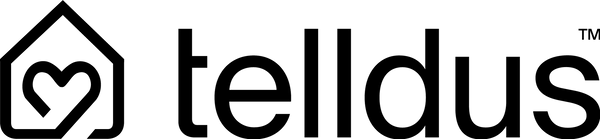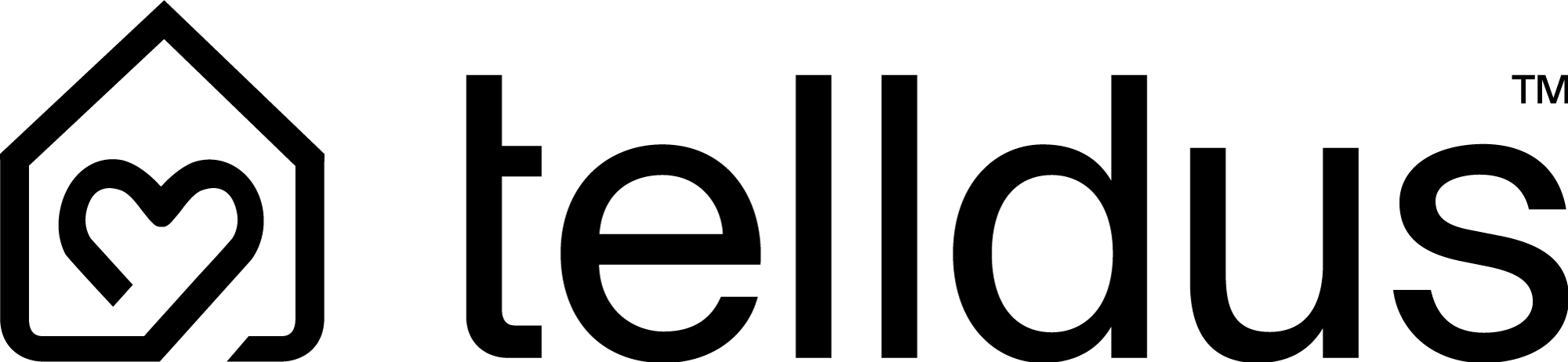FAQ
Frequently asked questions and answers
We have compiled the questions we receive most often in an FAQ, with the corresponding answers. To make it easy to find, we have divided them into four categories. Do you have any other questions? Then you are welcome to contact our support. You will find the contact details a little further down the page.
Frequently asked questions about
Telldus APP
Why can't I log in locally to my TellStick and how can I solve it?
If you are having trouble logging in locally to your TellStick, it may be due to browser-specific settings. Although our login page supports secure (HTTPS) connections, the local login does not require this secure protocol, which may cause discrepancies in functionality.
Follow these steps to resolve the issue:
Adjust browser settings:
- Open your browser settings.
- Enable HTTP mode support to allow local login.
- Clear cache and cookies:
If adjusting your browser settings doesn't resolve the issue:
- Clear your browser's cache and cookies.
- Change the login address from HTTPS to HTTP when logging in with your IP address.
Browser compatibility:
- Local login has been tested and works correctly on Mozilla Firefox and Apple Safari. Pale Moon has also worked!
Please note: Google Chrome does not currently support HTTP mode, which may lead to issues with local control.
How do I read the energy consumption?
Tap on “sensors”. To see current energy consumption: tap on the icon to the right of the name of your energy plug. To see historical energy consumption: tap on the name of your energy plug. Then tap on history and select the dates for the period you want to read.
Follow these steps to resolve the issue:
Adjust browser settings:
Open your browser settings.
Enable HTTP mode support to allow local login.
Clear cache and cookies:
If adjusting your browser settings doesn't resolve the issue:
Clear your browser's cache and cookies.
Change the login address from HTTPS to HTTP when logging in with your IP address.
Browser compatibility:
Local login has been tested and works correctly on Mozilla Firefox and Apple Safari.
Please note: Google Chrome does not currently support HTTP mode, which may lead to issues with local control.
How can I share and switch accounts?
Tap the “more” icon at the bottom right of the menu. Tap “switch or add account”. Tap “add account”. Choose whether you want to add to an existing account or create a new one. Add to existing account: log in with your email address and password. To go back to your previous account, repeat steps 1–2.
How do I transfer my gateway to a new user?
iOS: Tap “More” in the menu, tap “Manage gateways”, tap the gateway you want to move. Android: Open the menu, tap the gateway you want to move. Tap “Administration” in the menu. Enter the email address of the account you want to move the current gateway to, tap “Transfer”. An email will now be sent to the user. The gateway, devices and schedules will be moved to the specified account.
How do I edit an existing Geofence?
Press "manage gateways". Zoom in on the map where your existing Geofence is located. A pin will now appear on the screen. Your Geofence is now selected, the pin is in the exact location and a circle shows your pre-selected area. Click on the pin and then click on the pen. You can now change the name and adjust your settings. You can also move the area of your Geofence with the pin and choose whether you want to change the size of the area. In the same step, you can confirm your new settings or delete your Geofence completely.
How do I set up a Geofence?
iOS: go to the menu and tap “more”. Android: tap the menu at the top left. Tap “manage geofence”. Activate the function via the slider at the top right. Tap the + icon at the bottom left to add a new geofence. Use two fingers and mark the desired area for your geofence. Choose a name. Set what you want to happen when you arrive at the marked area. Set what you want to happen when you leave the marked area. Choose whether your geofence should be activated or only at specific times. Now your geofence is created!
My devices are not being controlled according to the schedule I have made?
Start by checking what your device history shows. Is your time zone set correctly? If not, you need to set it manually to Europe/Stockholm. This is because your automatic time zone is based on your internet provider's settings. If this is correct, you may also need to check that your position is correct. This is what determines the times for sunrise and sunset in schedules and events. Please read our guide on how to make the settings http://download.telldus.com/TellStick/Guides/Telldus_Guide_Set_Timezone_and_Position_sv.pdf !
How do I control a product according to the sunrise and sunset?
First of all, make sure that your TellStick is set correctly with a manually set time zone and geographical location. Follow the guide on how to do it http://download.telldus.com/TellStick/Guides/Telldus_Guide_Set_Timezone_and_Position_sv.pdf in via the Telldus app or https://live.telldus.com/ Select “schema/schemallägging”. Then select which device you want to schedule and whether the device should be turned off or on. Choose whether it should happen after sunrise and sunset. You can choose if you want it to happen with a time delay, otherwise you can click on to choose which days it should occur. Review your schedule so that it is correct and click on accept. Don't forget to set both for sunrise and sunset. See our guide on how to do ithttp://download.telldus.com/TellStick/Guides/Telldus_Guide_Schedule_Sunrise_Sunset_sv.pdf .
How do I make a schedule?
Log in via the Telldus app or https://live.telldus.com/ . Select “schema/scheduling”. Then select which device you want to schedule and whether the device should be turned off or on. Select the time or whether it should happen after sunrise and sunset. Then select which days this should occur if you want different settings for different days. Review your schedule to make sure it is correct and click approve. You can also follow our guide to make it easier, http://download.telldus.com/TellStick/Guides/Telldus-Live-Schedule-Function.pdf !
How do I create events?
Follow the steps in the link http://download.telldus.com/TellStick/Guides/Telldus_Guide_Events_en.pdf and you'll be up and running in no time!
How do I find your app?
Downloading the Telldus Live app is a breeze! Click through the links for the operating system or phone you have: https://play.google.com/store/apps/details?id=com.telldus.live.mobileAndroid , https://apps.apple.com/se/app/telldus-live-mobile/id603991598Iphone and https://appgallery.huawei.com/#/app/C101886093Huawei .
How do I create groups?
Do you want to be able to control several of your devices with one click? Then you can create a group instead. Currently you have to do this on https://live.telldus.com/ under “control devices”. See our guide on how to do it http://download.telldus.com/TellStick/Guides/Telldus-Live-Group-Function.pdf !
How do I change or reset my password?
First, click https://login.telldus.com/user/forgotPassword and enter your email address. Then click “reset password”. Within a few minutes, you will receive an email where you will click on the link and choose a new password. Check your spam folder if you do not find the email in your inbox.
If you want to change your password, you can do this when you are logged in to https://live.telldus.com/ or via our app by clicking on “more”, “user profile” and finally “change password”.
I have created an account but the confirmation email with the link is not coming?
First, check to make sure the email hasn't ended up in your spam folder, as it sometimes does. If you can't find it there and are sure you entered the correct email address, you can contact our support via http://support.telldus.com/ or email support@telldus.se , and we'll help you.
Can I manage multiple TellSticks on the same account?
Absolutely! On https://live.telldus.com/ you can do this via “manage locations” where you can add more than one TellStick to the same account. If you are using mobile, you will find this under your user profile and “manage gateways”. For those of you who are premium users, there is also the option to manage multiple accounts via the app.
What is Telldus Live?
Telldus Live is our app and cloud service where you control and make all settings for your devices.
What does it mean to be a premium customer?
This means that you get several benefits, such as testing new products that are about to be launched, generous discount codes and advantageous offers. You can read more about the benefits you get as a premium customer by clicking https://telldus.com/pages/premium/
Frequently asked questions about
Telldus Premium
How do I update my card information for my TelldusLive! account?
To update your card information, follow these steps:
Go to your Telldus Live account.
Click on 'Profile'.
Click the 'Update your card information' button.
Please note that if you have canceled your account, you cannot update your card information. If you have changed the email address on your Telldus Live! account, you can contact support so they can update your account with the payment provider before you can update your card information.
Can I only sign up for one month at a time in the app? I want to pay for a whole year!
You can sign up for 12 months directly in Telldus Live! when using a browser.
My schedules and events are still inactive even if I now am a Premium user!
You have to manually activate your schedules and events after becoming a Premium user
I'm using the plugin on my TellStick, will they continue to work?
Yes, no change there. But keep in mind that the plugin is a beta function and we cannot guarantee any function.
Will connection to Google Home continue to work?
Yes, if you are a Premium user.
Will the sensor history still be available for Basic users?
No, this is only a Premium feature from now on.
I don't want to pay for Premium!
That is ok, you can still be a Basic user and control ON/OFF manually. However, no schedules or events will work.
Will my schedules and events be removed?
No, they will not be removed, just inactivated. When you become a Premium user you have to manually activate them again.
Can I continue to use local API as Basic user even after the change?
Yes, local API is working as usual even after the change.
Why is the price for Premium only in €?
It is the same price for all our users around the world.
Frequently asked questions about
Compatibility
How do I connect Telldus products to Amazon Alexa?
Go to https://www.amazon.com/Telldus-Technologies/dp/B075Z5DJGV Press “sign in”. Log in with your Amazon account. Press “enable”. Log in to your Telldus account. Read the terms and conditions and agree if you accept. Close the tab. Press “discover devices” to share your telldus devices with Amazon Alexa. You will now see a list of your devices that are connected to your Telldus account. Here you can also choose to remove devices that you do not want to control with Amazon Alexa. Download the Alexa app to your smartphone and log in. All devices are visible under “devices”. You can now talk to your Amazon Alexa speaker and give voice commands to control devices or see the temperature.
How do I connect Telldus products with Google Assistant?
It's super easy. We've made a guide that you can easily follow by clicking http://download.telldus.com/TellStick/Guides/Telldus_Guide_Google_Home_en.pdf
How do I create shortcuts with Siri?
Go to your devices in the Telldus app. Please note that the feature only works for you as a premium user with iOS. Tap on the device you want to add the Siri shortcut to. Tap on “Settings”. Tap on “Manage Siri Shortcuts”. For example, choose to turn the device on. Tap on “Add Shortcut to Siri”. Give the shortcut a name and tap on “Add to Siri”. Repeat steps 5–7, for example choose to turn the device off. Open the “Shortcuts” app on your iOS device. Tap on the symbol with the three dots on the shortcut or shortcuts you just created. Optional - Disable “Show While Driving”. Optional – Tap on the symbol with the three dots to;Rename the shortcut. Enable display on an Apple Watch. Add the shortcut to your home screen. Done!
Now you can use the shortcut by tapping the icon via the home screen or via Siri voice command from your iPhone, iPad, or Apple Watch.
Frequently asked questions about
Telldus Hub
How do I create an event for the engine heater?
Log in to your account. Press "trigger events" in the menu. Press "+ create new event". Give the event a name and press "create". Your event is now in the list. Drag the engine heater icon up to triggers. Select departure time. Select which thermometer should read the outdoor temperature (if you have more than one). Under actions in the same event, drag up the device that your engine heater is connected to.
(NOTE! Must be done in desktop.)
How do I exclude a product?
The easiest way to do this is to follow the specific manual that comes with the packaging, or under the “manuals” tab on the product in the webshop. It usually differs slightly depending on the product, but generally it is done as follows: Select the device that you want to exclude in the app and then go to settings where you can choose to exclude the product.
Then click 3 times on the device to exclude it.
My TellStick is offline, what do I do?
First, see how your TellStick lights up in the guide https://telld.us/led . Then perform the following steps: Start by restarting your router and if that doesn't help, you can try restarting your TellStick. If this doesn't help, you should also try changing the network cable and changing the network port that the TellStick cable is plugged into. If this doesn't help, you should try connecting the TellStick to another router, such as a friend's or neighbor's, to rule out that the problem is not in the router. If it still works after the measures, you are welcome to contact us at support.telldus.com or support@telldus.com.
How many devices can I have in my TellStick/hub?
For TellStick ZNet lite v1/v2 you can have up to 232 Z-Wave products and with 433MHz there is an unlimited number. It is worth noting that you can have a maximum of 8 thermometers (of Telldus brand) per TellStick gateway. If you want more, you can buy thermometers from other brands that can be connected together. If you have a lot of Z-Wave devices, the maximum number of 433MHz products you can have will decrease.
For hub 1 you can have a maximum of 200 Zigbee devices.
I want to hand over my TellStick to another user. How do I do that?
Log into your account via https://live.telldus.com/ and click on “manage locations”. Then select the TellStick you want to transfer. Click on “change settings” and then “administration” and enter the new owner’s account (the Telldus Live account must be created and verified). Finally, click on “transfer”. Verification must then be done on the email address you provided in order to be transferred to the TellStick.
I have purchased a new TellStick, how do I transfer my devices?
We recommend you to follow the steps in the guide.
Keep in mind that the sensors will need to be renamed when they appear on your new TellStick. You will need to reselect your previous events on the devices you set triggers, conditions and actions on, as the devices are new on your TellStick. Z-Wave devices must first be excluded from the old TellStick and then included on the new one, as your devices can only be included on one TellStick at a time.
How can I improve the range of my TellStick?
You can improve the range of your TellStick ZNet Light V1/V2 by having several Z-Wave products, which together create a mesh network between the devices. All, non-battery-powered, Z-Wave devices can repeat the signal, the more you have, the better the range and reliability you get. It is also possible to buy an extender and thus extend the range. Unfortunately, for 433MHz products, it is not possible to extend the signal. If this creates problems for you, we recommend that you use Z-Wave products with the associated TellStick instead.
How do I update the software on my TellStick?
It updates automatically. Nothing you need to worry about!
Can I control my devices from wherever I am?
Yes you can! The great thing about Telldus is that you can control your devices from anywhere in the world. So, if you're on your way to work and realize you forgot to turn off the lights, you can do it from your phone.
My TellStick is flashing, what does that mean?
The fact that your tellstick is flashing in different ways can be due to several reasons, partly which TellStick you have. You can read more about this here ! If you did not get help via the link, our customer service is always close at hand at support.telldus.com or via email support@telldus.com.
How do I install your hub?
Connect your TellStick with the included cables. Create an account at live.telldus.com . Once you have done this, you just need to activate your TellStick. You can do this easily by following the step-by-step guide that you will find
What protocols do you have on your Hub?
We have Z-Wave and 433MHz as protocols in our TellStick.
Do I need a TellStick to use your products?
Yes, you need it to use all Telldus devices and functions, except for the Smartline Flow lights which are completely independent and controlled via Bluetooth. These can be controlled via the Telldus app just like all other products.
Where can I find manuals and technical specifications for the products?
On each product page you can find both the product's technical specifications and manuals. In our starter packs you will find manuals and technical specifications for each product included in the pack. You will find this under the tabs called Technical Specifications and Manuals.
What products can be used with Hub 1?
See the full list here
Frequently asked questions about
Payment
Do I have to pay the invoice even if I have made a return?
No, you don't need to. Go to your Klarna account and click on the invoice in question and then on "report return". The invoice will then be frozen until we have processed your return. You will then receive an email from Klarna when your return has been processed and the invoice has been updated/credited.
When will I receive my refund from you?
Once we have received, registered and approved your return/complaint, we will make a refund to the account you used when placing the order. The money is expected to be in your account within 3–5 days.
Can I change my payment method after I have placed my order?
Unfortunately, this is not possible with us as we do not have support for this in our systems.
Now you can use the shortcut by tapping the icon via the home screen or via Siri voice command from your iPhone, iPad, or Apple Watch.
I haven't received my invoice, what do I do?
Please contact us at hello@telldus.se and include your order number in the email so we can review what went wrong.
Now you can use the shortcut by tapping the icon via the home screen or via Siri voice command from your iPhone, iPad, or Apple Watch.
Frequently asked questions about
Telldus compatibility
Do all products work with Google Assistant?
Yes, all of our products that are controlled via a TellStick work with Google Assistant. For example, if you have a smart thermometer at home, you can ask your voice assistant what the temperature is and get an answer in no time!
Is Telldus compatible with Apple HomeKit?
No, unfortunately Telldus does not currently work with Apple Homekit.
Is Smartline Flow compatible with Telldus?
Smartline Flow products are compatible with the Telldus Flow app. After Telldus took over the Smartline Flow series, users who previously used the Smartline Flow app were encouraged to switch to the Telldus Flow app to continue controlling their devices. This means that you can manage your Smartline Flow products seamlessly via the Telldus Flow app.
Which companies is Telldus compatible with in the market?
We are compatible with many companies and manufacturers, something we are very proud of! To see the list of those that are tested and confirmed as compatible with Telldus, click https://live.telldus.com/help/compatibility
What protocols does TellStick work with?
Both Z-Wave and 433MHz.
Frequently asked questions about
Ordering
How do I use my discount code?
By pressing the shopping cart icon when you have added one or more products, you will see a side menu where you can see all the products. In the same view you will find a field called "discount code". Enter the current discount code and click on "use discount code". You should now see that the amount has changed.
If the code does not work, please first check that it was entered correctly and that the validity period applies. If everything looks correct but the code has not been registered, we are at your disposal at hello@telldus.se to review the problem.
How do I know if the order has been shipped?
Once we have processed your order, we will send you a confirmation email stating that the goods are on their way. If you have not received the email within 2 business days, you can always contact us at webshop@telldus.se
Frequently asked questions about
Delivery and returns
Which countries do you deliver to?
We deliver to Sweden, Finland and Germany.
What do I do if I forgot to pick up my package at the delivery location?
If your package has been returned to us, we will credit the order and you can place a new order. If you have any questions, you are welcome to contact us at webshop@telldus.se
Part of my order was missing upon delivery. What do I do?
We apologize for this! Please contact webshop@telldus.se and we will help you further with the matter.
How much does it cost to return an item?
We do not currently offer free returns. You are responsible for the return cost and therefore choose how you want to send the item back. If possible, use the same packaging you received your order in.
How do I make a return?
The package contains a delivery note with instructions on how to proceed. Make sure you return your product in the same condition as you received it. If possible, use the same packaging that you received your order in. If you paid with Klarna, register the return through them to avoid receiving a payment reminder.
Return to: Proove AB, Kabelvägen 7, 31150 Falkenberg
Mark your package with “To: Return Telldus”.
The refund is expected to reach you 3-5 days after we have approved/registered your return.
How long do I have the right to withdraw?
You have a 14-day right of withdrawal from the date you receive the goods from your agent.
What if I want to complain about a product?
If you receive a defective item, you can always contact our customer service at support@telldus.se
Complaints made within 2 months of discovering the defect are always considered to have been submitted on time. You have a three-year right of complaint on goods purchased on our website.
How long does it take to receive my goods?
Sweden: Within 2–4 business daysFinland: Within 5–7 business daysGermany: Within 5-7 business days
How are my goods delivered?
We deliver your goods with DHL to your nearest DHL agent. The order is shipped from our warehouse on weekdays, Monday-Thursday, excluding holidays.