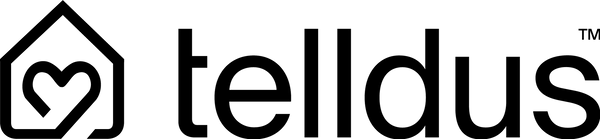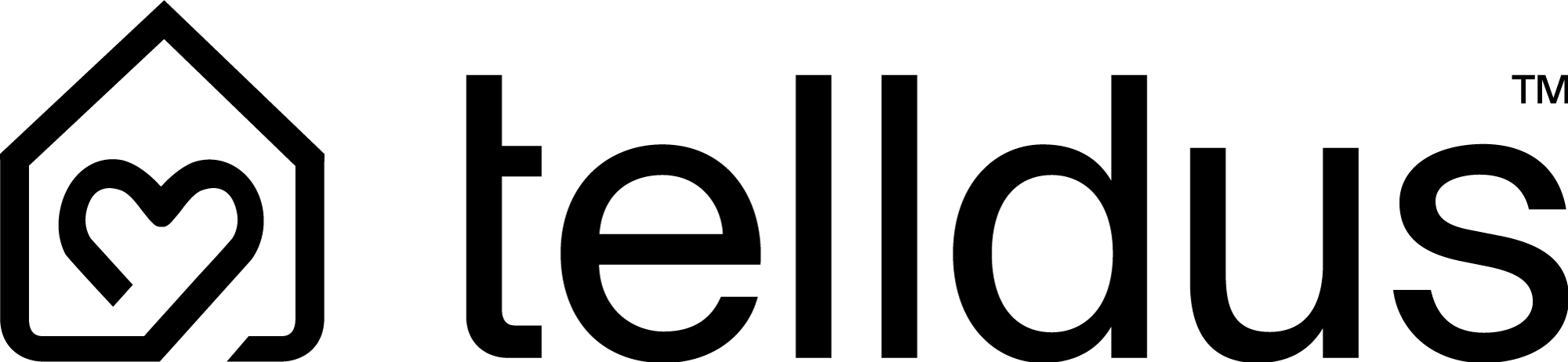How do I install Currently One?
Share
Preparations
- Download the app from App Store or Google Play and create an account directly in the app .
- Make sure your electricity meter's HAN or P1 port is enabled so that the device can receive data. To activate the port, contact your network provider .
Start installation a
- Connect the device to the electricity meter using the supplied RJ12 cable. When starting up, the device flashes yellow once and then lights up solid blue. If the diode on the device does not flash, it is probably because the HAN port has not been activated and therefore no power is being supplied.
- Open Currently app and click “+” in Settings to add a device.
- The device should now glow blue, indicating that it is ready for installation.
- Do you have an electricity meter from Vattenfall or Kaifa ? Make sure that " Disable" internal pullup ” is checked.
- Do you have an electricity meter from Kamstrup or Ellevio ? Make sure to “ Disable internal pullup ” is not checked.
Usually no separate power supply is required but the ability to plug in the device with USB power is provided to ensure that the device receives sufficient power during installation.
Connect to your Wi- Fi
- Select your network (2.4 GHz) and enter the password for your Wi-Fi network .
-
If you are greeted with the message “could not find a new device on your network” , try one of the following :
* Restart the app and log in again
* Make sure both your phone and Currently One are connected to the same Wi-Fi (2.4 GHz).
Complete and verify
After successful connection, electricity consumption and electricity price should be displayed in Currently app . If you wish to change the device name , time zone, electricity price, tax/VAT etc. You do it in the app or via the web interface.
Troubleshooting
The LED light does not flash or flashes incorrectly , press the reset button (via the small hole on the long side) for about 10 12 seconds until it lights up solid blue . A reset means that the installation wizard starts over from the beginning.
No connection to device in the app , the device is connected to your Wi-Fi and can only be reached when your phone is connected to the same network. If you still cannot connect to the device, try one of the following:
- Make sure “ Disable” internal pullup ” is not checked (for electricity meters from Ellevio / Kamstrup ) .
-
Check that the mobile phone is not using VPN, and that both the mobile phone and the device are on the same public IP network .
Poor Wi-Fi coverage, Set “ WiFi” txPower ” to at least 11 dBm in the web interface (requires USB power )
Good to know
Web interface
Currently The One device has its own web page, aka . web interface, which is primarily for troubleshooting or configuration without using the mobile app . Depending on the status of your Currently One device, you can access the website in one of the following ways:
The device has been assigned an IP address.
In your browser, you reach the web interface on e.g.
http://192.168.1.101/ 50
if your device has been assigned the local IP address 192.168.1.101 by your router, or on
http://currentlyone_3c690779cf58.local 51
if your device has deviceId 3c690779cf58
Your device has not yet been configured.
If you have not yet configured the device with your local WiFi settings, the web interface is always available at http://192.168.0.1/ 32 on the device's own WiFi CurrentlyOne . When the device is lit blue, WiFi is not configured.
DeviceID
When contacting our support, it will be easier if you have access to the device's DeviceID . You can find it by going to the device's website , see above.
Mesh network
The app must be on the same subnet / WiFi as the device when the connection is to be verified.
Once the app has configured the device's WiFi , it disconnects from CurrentlyOne and connects to its "regular" WiFi , which is often a 5 GHz WiFi . As long as the network is on the same subnet as the configured 2.4 GHz WiFi, there should be no problems. If you still have problems, please check that mDNS is enabled in your mesh network.
If you experience problems with the installation, your device or have other questions, you are welcome to contact Telldus support via the forum or email ( support@telldus.com ).
Thank you for using Telldus Currently ! 🙌