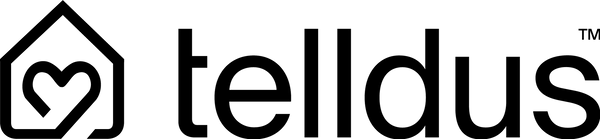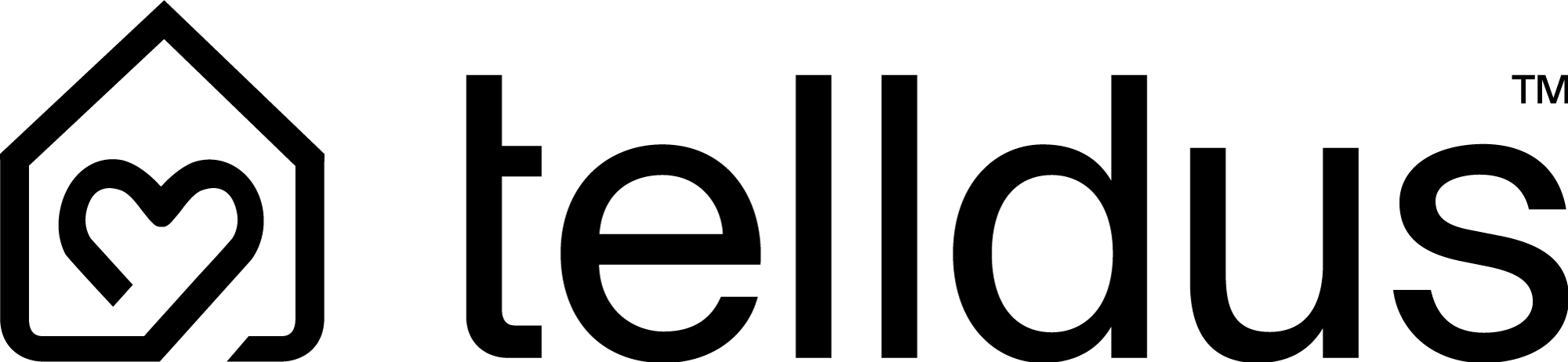1. What do I need before I start?
- Power adapter and ethernet cable – Connect the power and Ethernet cables, but make sure they don't obscure the label before you have time to take a picture of the QR and activation code.
- Smartphone – iOS / Android with Telldus Flow installed.
- Telldus account (created for free in the app or on the web).
- Camera – Take a clear photo of the QR and activation code first . On this preview, the QR code is right where the power cable goes in, so once the cable is plugged in, the code is almost completely hidden. A photo allows you to scan or enter the code later without having to disconnect the wiring.
2. Where can I find the Telldus Flow app?
The app is available in App Store and Google Play – search for “Telldus Flow” and install the latest version.
3. How do I add hub 1 to the app?
- Start Telldus Flow and log in / create an account.
- Press “+” .
- Select “hub 1” .
- Scan the QR code or select “Tap to enter manually” and fill in the activation code from the photo.
- When the app shows "Clear!" is the hub online and ready.
4. The app can't find the hub - what do I do?
- Check that The ethernet cable is connected properly. in both hub and router.
- Make sure that the router has DHCP enabled (the hub gets an IP address automatically).
- Restart the hub by unplugging it for 10 seconds and plugging it back in.
- If the QR scan fails, use manual input of the code you photographed.
5. What color should the LED light show?
| LED color | Status | Measure |
|---|---|---|
| Solid green | Online and connected | – |
| Slow, intermittent flashing red | pairing mode (slow flash ≈ 1 Hz) | |
| Single short red flashes | normal Zigbee traffic (data being sent/received) | |
| Flashing blue | No internet |
6. How do I make a normal reset (restart) of hub 1?
(Does not affect any settings or data)
- When is it used? If hub 1 temporarily freezes or becomes unresponsive.
-
Here's how:
- Make sure hub 1 is connected to power.
- Press once briefly on the Reset button (underside, marked “Reset” ).
- Release the button. Hub 1 will restart – the LED indicator will flash and the device will be ready after about 30 seconds.
A normal reset erases not any devices, sensors, schedules or history.
7. How factory reset I hub 1? (NB consult with support before doing this!)
(Factory Reset – erases all data on the hub)
If your Hub 1 (TellStick 3 / Telldus Flow gateway) is behaving unexpectedly or you want to clear all connected devices and start over, you can perform a factory reset.
🔄 Here's how to factory reset Hub 1:
-
Leave the power cable (USB-C or PoE) connected.
-
Look for the small button marked RESET – often on the side or bottom of the hub.
-
Press and hold the RESET button for at least 10 seconds.
-
When you release the button, the hub will restart and reset to factory settings.
💡 You will know that the reset has started when the LED light goes out or changes color after about 10 seconds.
Note! A factory reset hub 1 can't be added to the app again until its previous entry has been deleted. The action is permanent and all local storage on the hub is cleared.
8. Do I have to use ethernet – is there Wi-Fi?
The pre-release version of hub 1 supports wired ethernet only . Wi-Fi may come in the commercial model, but is not active here.
9. What if I want to install via Telldus Live! web?
You can do according to the manual here .