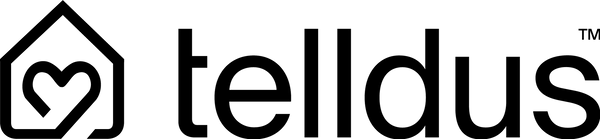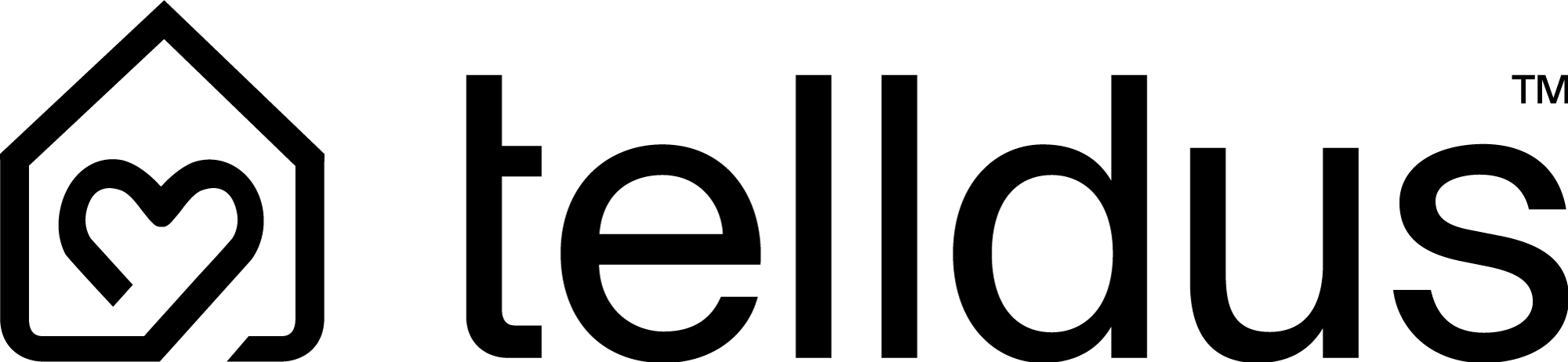Adding Zigbee devices to the Telldus Flow app
Share
1. Preparations
| Check | Description |
|---|---|
| Hub 1 online | hub 1 shown as On-line in the Flow app. |
| Factory mode | Plug in your Zigbee device pairing/reset mode according to the manual. |
| Distance | Set the device within 1–2 m from the hub for the first time. |
2. How to pair a Zigbee device
- Open Telldus Flow and log in.
- Press “+” bottom right.
- Select “Zigbee device”
- Put your Zigbee device into pairing mode if it is not already flashing.
- Wait for the device to appear – this may take up to 2 minutes the first time.
- Give the device a name , select room/group and pressure “Save” . Done!
3. Frequently asked questions
| Question | Response |
|---|---|
| 3.1 It takes a long time, nothing is found. | Make sure the device is actually in pairing mode (flashing LED). Restart the hub (unplug for 10 seconds) and try again. |
| 3.2 Can I add several at the same time? | Yes, but add them one by one to avoid confusing names and rooms. |
| 3.3 How do I remove a device? | Open the Flow app → Device → ⋮ → Delete . Then do factory reset on the device before re-pairing it. |
| 3.4 Do all Zigbee devices work? | Only devices found on Telldus official website compatibility list are displayed in the app and can be used at this time. Support for more Zigbee 3.0 devices may be added later via firmware and app updates. |
| 3.5 Does the phone have to have Bluetooth on? | No – all steps are done via the hub's Zigbee radio. You can turn off Bluetooth to avoid accidentally selecting the wrong menu. |
4. Quick troubleshooting
-
LED on the device
- Slow, periodic flashing red = pairing mode (slow blink ≈ 1 Hz).
- Single short red flashes = normal Zigbee traffic (data being sent/received).
- Solid green = connected and ready.
- Mesh strength : If a sensor loses contact, place a Zigbee device (e.g. smart plug) between hub 1 and sensor to reinforce the network.
Getting started checklist
- The hub online
- Device in pairing mode (flashing)
- Flow app → “+” → Add Zigbee devices and sensors
- Wait up to 2 min → name → Save
- Done – start using the device in automations and scenarios!