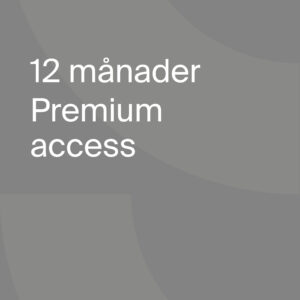How does geofence work?
Are you ready to take the next step towards an automated everyday life? With our premium service geofence, you can automatically control your home, based on the position of your phone.
The feature is available for iOS and Android. Note that the use for Android may work differently based on the manufacturer of the phone’s implementation of battery optimization. If the battery optimization is too harsh on the app, the app can be shut down by the operating system and geofence will then stop working. Unfortunately, this is not something Telldus can influence..
What is geofence?
Geofence is a predetermined geographical area that, together with your phone’s position, can trigger various events via our cloud service, Telldus Live.
Let’s say you want the heat in your home to be raised slightly, just in time for you to come home from work. By setting a radius of 2 km from your home, your smart element thermostat raises the heat when you enter the area. Or perhaps you want to come home to an enlightened home? The possibilities are endless.
A safer everyday life
In addition to make life a little bit more comfortable, geofence also creates a sense of security for the whole family. By choosing that both you and your partner should receive a notification in your phones, you will know when the kids come home from school, or if movement is detected when you’re not around. In this way, you’ll get full control of your home, no matter where you are.
Upgrade to premium
Geofence is one of the many benefits that you will get from being a premium user at Telldus. Create a simpler everyday life by automating daily routines, so you can sit back and focus on more important things in life. Get benefits such as being the first to test new products that are launched, generous discount codes and exclusive offers. You will also get smart functions such as sharing and exchanging accounts, safety between neighbors and much more!
How do I set up a geofence?
- iOS: Go to the menu and click on “more”. Android: Click on the menu at the top left.
- Go to “manage geofence”.
- Activate the function via the slider at the top right.
- Click on the “+“ at the bottom left to add a new geofence.
- Navigate with two fingers to mark the area your wish for your geofence. Then choose a name.
- Set what you want to happen when you reach the selected area.
- Set what you want to happen when you leave the selected area.
- Choose whether your geofence should be activated or only at specific times.
- Now you’re all set!